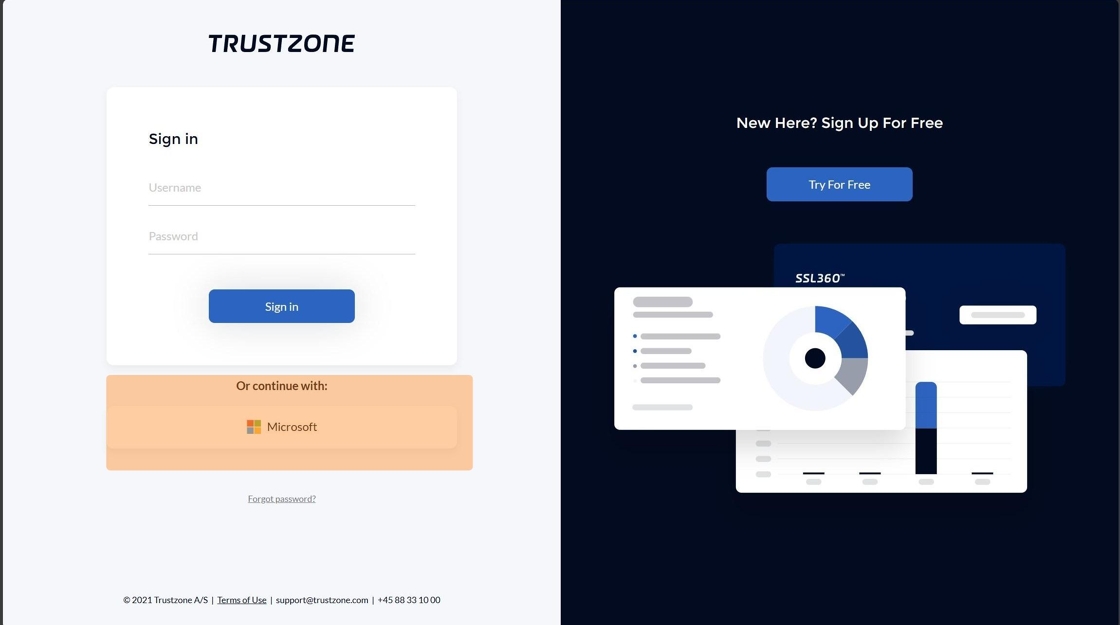Share Article
Setting up SSO on the TRUSTZONE Customer Portal
Learn how to set up Single Sign-On (SSO) on the TRUSTZONE Customer Portal with Microsoft integration.
This guide outlines the steps needed to activate Single Sign-On (SSO) login on the TRUSTZONE Customer Portal (TCP) tcp.trustzone.com
NOTE: This is feature currently in beta and only supports integration with Microsoft. This feature is designed to supplement the existing portal login, meaning that administrative tasks such as user management still need to be performed within our portal. When SSO is activated your current login and MFA method will still be available to use.
1. To activate SSO login please go to the Settings tab in TCP

2. Then click Edit in the Users & Contacts section

3. Scroll down to the bottom om the page and click Connect

4. Click Link Account for your TCP account and Microsoft one to be linked

5. Then click Go to TCP-2.0 to go back to the portal. SSO login is now configured for your account

Next time you are logging into TCP you can now click on the Microsoft button to use your Microsoft credentials to log into the site